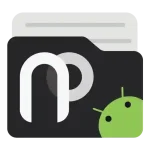J Touch
Images
Related apps
Description
In the ever-changing landscape of modern life, technology continually adapts to enhance our daily experiences. Smartphones have seamlessly integrated into our routines, serving as versatile tools for both work and leisure. Nevertheless, not everyone finds the intricacies of touchscreen technology and its myriad functions intuitive. This is precisely where J Touch steps in, offering a user-friendly assistive touch button designed to streamline your interaction with your device.
Table of Contents
The Beauty of Minimalism

When it comes to smartphone apps, we often associate functionality with size and complexity. The more features an app has, the larger it becomes, and the more complicated the user interface tends to be. But, what if you could have a powerful assistive touch button that’s both efficient and unobtrusive? That’s precisely what J Touch offers.
J Touch: Small in Size, Big on Performance
One of the first things you’ll notice about J Touch is its compact size, taking up less than 1 MB of space on your device. This minimal footprint ensures that J Touch won’t weigh down your phone with unnecessary bloat. It’s designed for efficiency, providing the tools you need without unnecessary bulk.
No Intrusive Ads, No Unwanted Disturbances
We all know how frustrating ads can be, especially when they disrupt our user experience. J Touch, however, takes a different approach. It’s ad-free, ensuring that your interaction with the app remains uninterrupted. When you’re using J Touch, you get what you need without any unwanted distractions.
Your Privacy, Our Priority
In a world where privacy concerns are paramount, J Touch respects your personal space. It only requests the necessary permissions to function, ensuring that your data and information remain secure.
Seamless Navigation with J Touch

The primary function of J Touch is to simplify your device navigation. You can perform a multitude of actions with a simple tap or swipe of the button. Let’s take a closer look at what J Touch offers:
- Back Key: Easily go back to the previous screen with a quick tap.
- Home Key: Return to your device’s home screen effortlessly.
- Lock Screen: Lock your device’s screen with a single touch.
- Notification Panel: Access your device’s notification panel without any hassle.
- Recent Apps: Switch between your recent applications swiftly.
- Move Button Position: Customize the position of the J Touch button to suit your preferences.
- Switch to Last App: Jump back to the last app you were using.
- Quick Setting Panel: Control essential functions like the power button, volume adjustment, ring mode adjustment, Wi-Fi, Bluetooth, rotation lock, and keeping your screen always on.
- Lock Screen (Root required): Lock your screen with root access.
- Menu Key (Root required): Access the menu key with root permissions.
- Close Current App (Root required): Quickly close the currently open application with root access.
Understanding Permissions
It’s essential to address the permissions required by J Touch:
- Device Administrator Permission: This permission is exclusively used in the “Lock Screen” function, providing added security when locking your device.
- Accessibility Service: J Touch employs this service to simulate various key functions, including the Back Key, Home Key, and Recent App Key, enhancing the user experience on devices with large screens.
Customization at Your Fingertips

J Touch believes in providing you with a personalized experience. You can tailor the style of the floating button to your liking. Additionally, there are several ways to hide the floating button when you don’t need it. For a more detailed guide on these options, please refer to the “Style & Position” section.
Smooth Operation on Various Phones
It’s important to note that for certain phone models, you may need to configure specific settings to ensure that J Touch runs seamlessly. Here are some essential steps to consider:
- Grant Permissions: Ensure that you grant the permissions “Draw over other apps” and “Auto launch” for J Touch.
- White List in Power Manager and Lock Screen Cleanup: Add J Touch to the white list in your device’s Power Manager and Lock Screen Cleanup settings if applicable.
- Lock J Touch in Recent Apps: To optimize performance, consider locking J Touch in your device’s recent apps list.
Final Thoughts

J Touch is more than just an assistive touch button; it’s your gateway to a simpler, more streamlined smartphone experience. With its small size, lack of intrusive ads, and commitment to privacy, J Touch is a valuable addition to any smartphone. Its wide range of functions, along with the ease of customization, ensures that you have the power to navigate your device effortlessly. Whether you’re a tech enthusiast or someone who prefers simplicity, J Touch is designed to enhance your interaction with your device. It’s not just an app; it’s a tool that simplifies your digital life.
So, if you’re looking to make your smartphone interactions smoother and more efficient, look no further than J Touch. Download it today and embark on a journey to a more simplified and enjoyable smartphone experience.
What's new
- Optimization for long press trigger time adjustment range.
- Add keep running in background setting item.
- Other minor optimizations.
Download links
How to install J Touch APK?
- Locate and tap on the downloaded J Touch APK file.
- Select the "Install" option.
- Proceed by following the on-screen instructions.